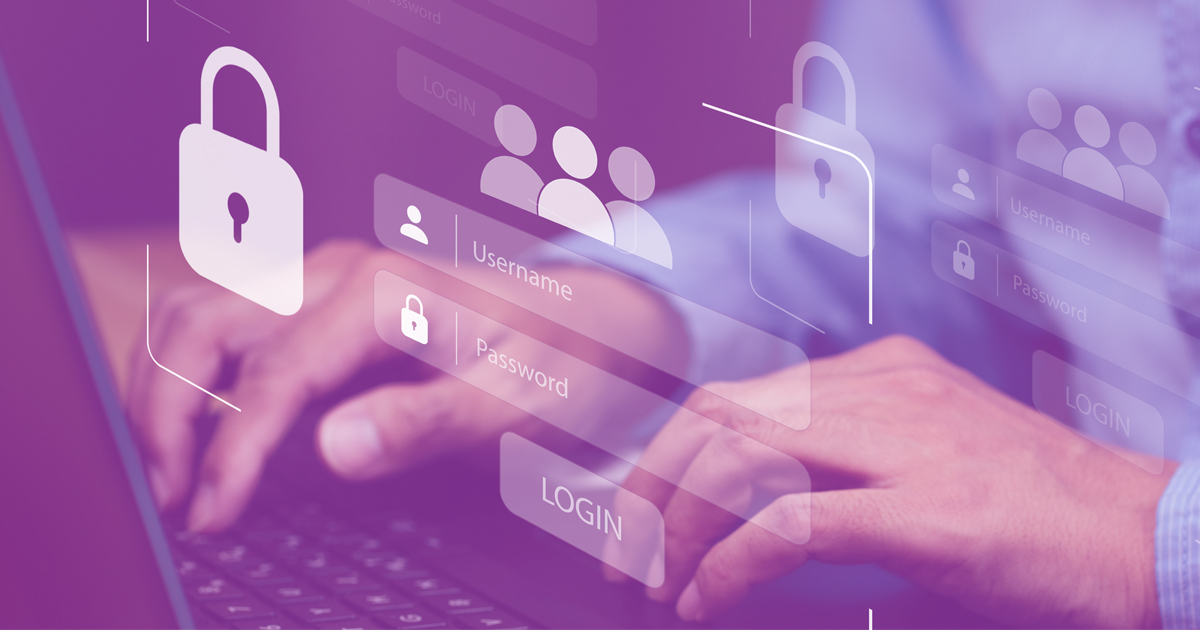The FCA has updated its MFA web page to confirm that MFA has now been launched. This has been introduced to strengthen how firms and others log into FCA systems and to further control and protect data access. You now need to enter a one-time passcode each time you log into Connect, Reg Data, and Online Invoicing (the Fees Portal).
You’ll be prompted to turn on multi-factor authentication when you log in to these systems. The web page includes further information to help understand the process (including links to resources explaining how to register and log in using the different methods, with a choice of video or .pdf user guide options) to show users how to:
- Register for multi-factor authentication using the Salesforce authenticator app
- Register for multi-factor authentication using text message or voice call
- Log in with multi-factor authentication using an authenticator app
- Log in with multi-factor authentication using text message or voice call
- Reset their multi-factor authentication
There are a number of brief sections on the web page:
- Registering and logging in with multi-factor authentication (register on the systems you need to access, turn on multi-factor authentication, then authenticate with a one-time passcode when logging in). If already registered, existing account credentials and login details will not change.
- Using an authenticator app. The FCA recommends using the Salesforce Authenticator App. Other apps can be used but FCA support teams may not be able to provide technical advice. Download the Salesforce Authenticator App for Android and IOS. Check the system/device requirements.
- Accessing multiple FCA systems. Multi-factor authentication may need to be switched on more than once if you access multiple systems.
- Multi-factor authentication for authorised firms using compliance services (if you use compliance consultants to access Connect, Reg Data or Online Invoicing on your behalf, they will need to be added as firm users before they can access these systems on behalf of authorised firms and turn on multi-factor authentication).
- Multi-factor authentication for compliance firms.
- Re-setting or re-registering multi-factor authentication.
- Troubleshooting for Registering.
- Troubleshooting for Logging in.